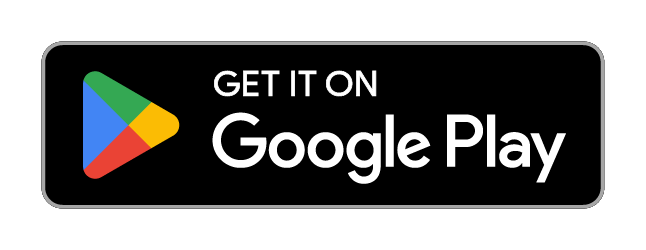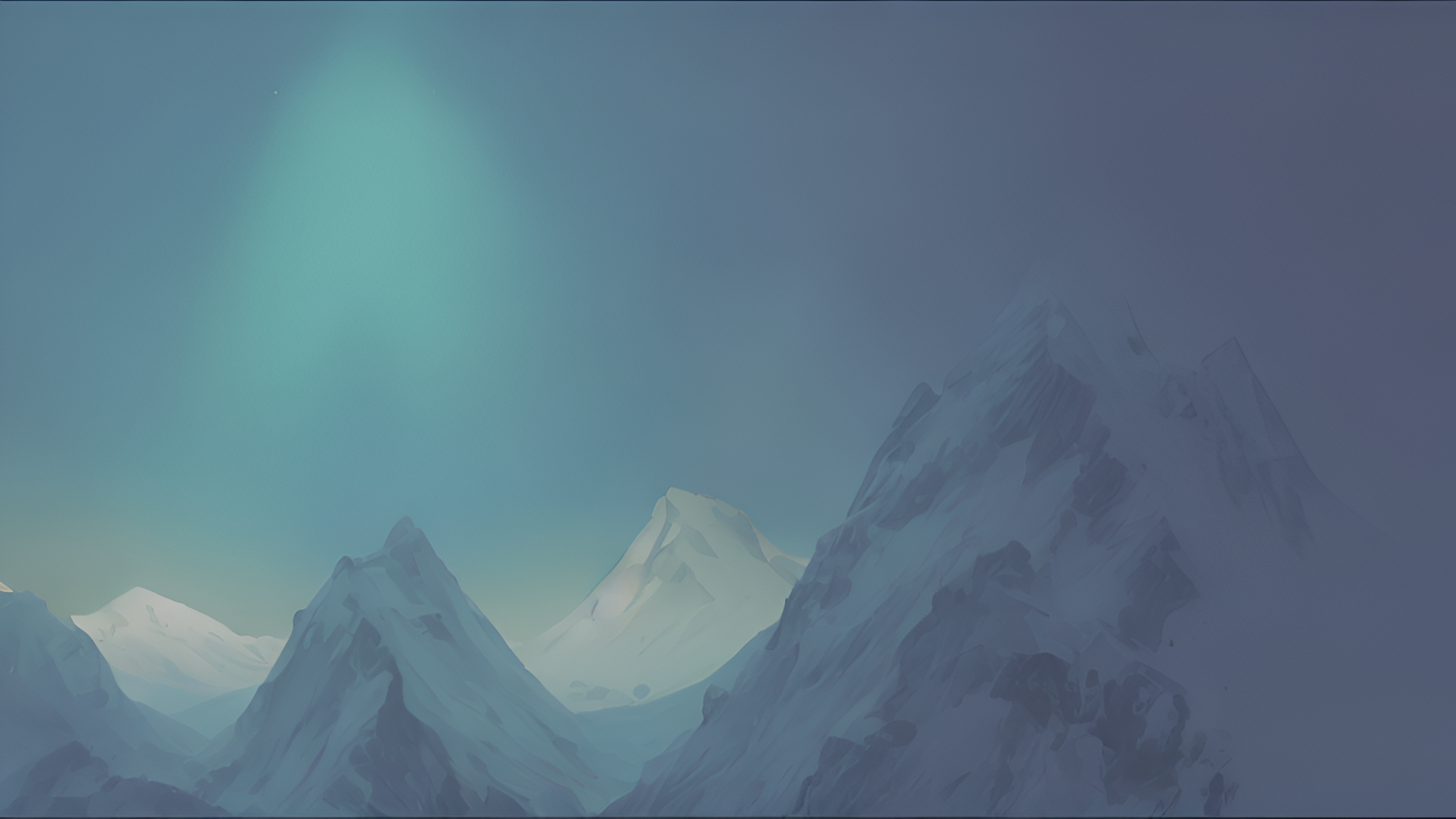Lucid Launcher is small but packed with features!
Optional Built in Browser
The built in browser is what made this launcher so unique in the start. You can simply scroll directly into a custom made browser. This can be disabled by long pressing on a home page and selecting “manage screens”. Next long press on the browser page and choose “remove”.
Icon Theme Support
This launcher supports custom icon packs. At the time, It will only work with icon packs that support Apex Launcher. To apply an icon theme, enter settings and choose “Icon Theme”. Next simply select an icon pack. If you are an icon pack developer, Click here for help.
Favorite Apps Sidebar
Lucid Launcher includes a unique sidebar that allows you to place your favorite apps. To open the sidebar you can swipe from the left of the screen or click the three line button in the top left of the searchbar. To add an app go into the app drawer, long press on an app and choose “add to favorites”. The sidebar can be disabled from within sidebar settings.
Separate Layouts for Landscape and Portrait
This is another feature that makes Lucid Launcher unique. When enabled, you get a separate home page layout for landscape and portrait. This way you can have different apps on the homepage in portrait and landscape. An upcoming addition will allow you to link layouts.
Vertical Scrolling
Vertical scrolling is a feature unique to Lucid Launcher. It allows you to have vertical scrolling home pages for your app and widget setups.
Easily Accessible App Drawer
The app drawer is always available when you need it. You can simply swipe right into the app drawer. Or you can change it to the right side from the Manage Screens Activity.
App Edit Functionality
Lucid Launcher allows you edit apps and shortcuts individually. This provides a way to change the icon as well as the label.
Contact Search
When enabled from drawer settings, you may search the drawer and contacts will be included in your results